How do I use AirMedia to connect my laptop or mobile device to a wall monitor and speakers?
Answer
Installing the software
Software Download
If you have not already installed the AirMedia client software, the first step is to download the appropriate program/app for your device. The Windows and Mac links below let you download installation files to your computer; the iOS and Android links go to pages where you can download and install a free AirMedia app on your phone or tablet.
Specific installation instructions for each operating system appear below.
- Download AirMedia for Mac laptops (.dmg file)
- Download AirMedia for Windows laptops (.exe file)
- Download AirMedia for iPhones & iPads (App Store)
- Download AirMedia for Android tablets & phones (Google Play store)
NOTE: The AirMedia Android app works on some Android phones, but does not appear to work on Chromebooks.
Mac setup
Clicking on the link above downloads a file that contains the AirMedia Mac OSX 3.2.1 client (the latest version as of June 16, 2020) into your downloads folder. Open the DMG file and drag it into your Application folder to install it. (If you have the previous version installed, it will be in a Crestron subfolder in the Applications. The new version installs within the application folder itself.)
NOTE: Previous versions of the AirMedia client also installed a program called "SoundFlower" that enabled audio to be transmitted from the Mac to AirMedia. The current version now has built-in audio drivers and no longer installs SoundFlower.
Windows setup
AirMedia installs like any other application. Answer "OK" or "Accept" to any prompts asking for permission. Once installed, the AirMedia shortcut looks like this:
![]()
Mobile Setup
AirMedia installs like any other app.
Getting connected
Connect via computer
If you are in a group study room and the monitor is not already displaying the AirMedia startup screen, touch the on/off icon on the lower right of the control panel on the wall to turn it on. Then, if the "A" icon on the top left of the panel is not already blue, press that to set the wall monitor to use AirMedia.

When no one is connected yet, the monitors display a box with a "Visit" URL and access code. (The URL will always be the same for a given room; the access codes change at random.)

Start AirMedia on your laptop. On the "Enter hostname or address" line, enter the "Visit" URL for the study room you are in, then click Connect.

At the screen that prompts for the AirMedia code, enter the 4-digit code currently being displayed on the monitor.
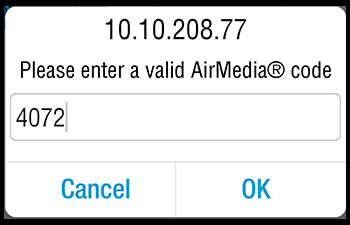
Once connected, the AirMedia Console appears.
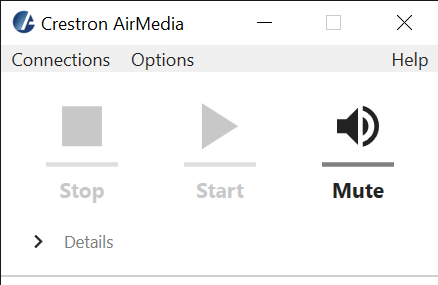
Connect via mobile
If you are in a group study room and the monitor is not already displaying the AirMedia startup screen, set the Crestron wall switch to ON and LAPTOP.

Start AirMedia on your device. On the "Enter hostname or address" line, enter the "Visit" URL for the study room you are in, then click "Present."

You may get a screen warning you about exposing sensitive information. To continue, click "Start now."
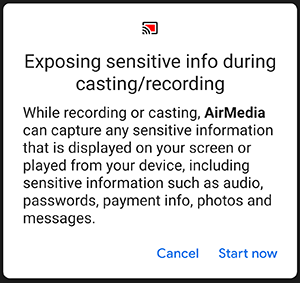
At the screen that prompts for the AirMedia code, enter the 4-digit code currently being displayed on the monitor.
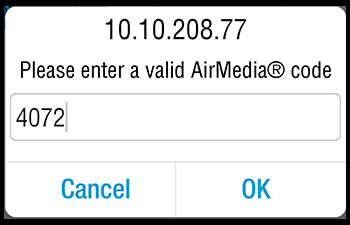
From that point, everything you display on your phone/tablet should display on the monitor. To exit Air Media, tap the AirMedia icon on your device and choose to end the session.

